Docking
Tool windows can be docked to the edges of the screen. This happens either double-clicking their title bar or dragging them to the edge of the window. The blue color background seen in the image below notifies when the dragged window can be released.
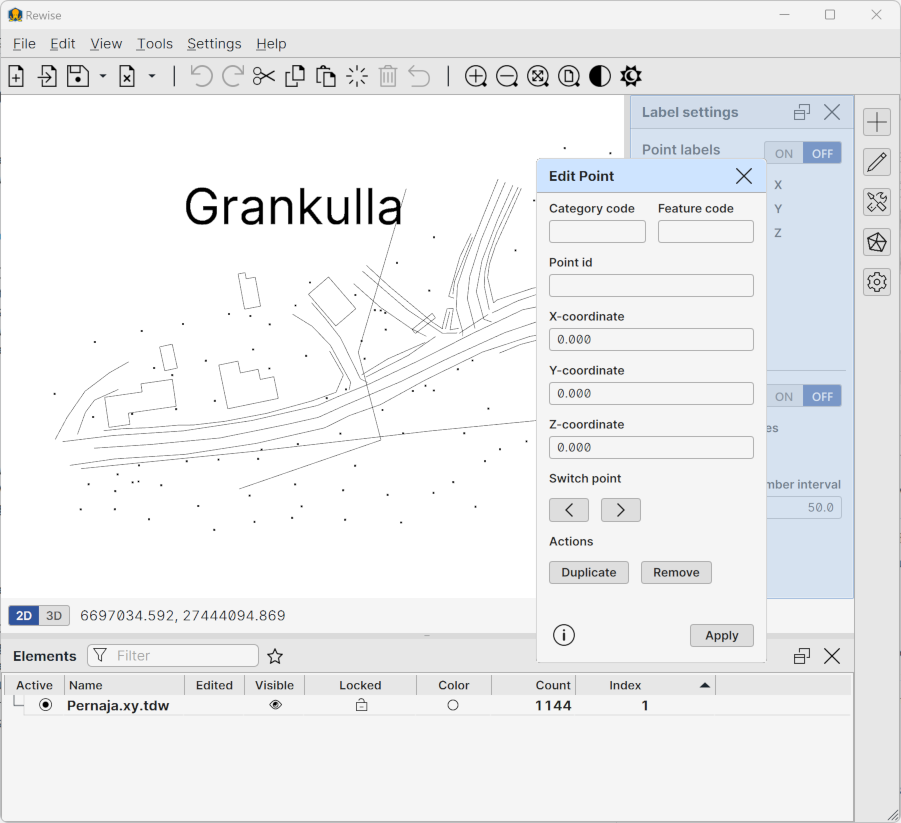
Double-clicking or dragging docked window title bar makes is floating again. All tool windows remember their location and are automatically restarted at their previous positions when the application starts. If the window was placed on the secondary monitor and it is not available at restart, windows position is forced to the currently visible screen area.
Tabbed Docks
When docking window over the existing docked window, tab bar containing dialog icons appears below them. Only one tabbed dialog is active in the tab bar and it behaves otherwise just like floating version. Tabs can be reordered by dragging them with the mouse. Hovering mouse over tab displays tooltip with the dialog title.

Minimizing
Hovering the mouse over the docked window edge displays minimize button at the middle. It minimizes the dock and remains on the screen edge. Pressing it again restores docked windows. Minimizing can also be done by double clicking the window edge.
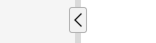
Limitations and Conventions
There are some limitations and conventions for window placement:
- Editing tools dock at the right edge by default, but can be manually dragged to the left edge also.
- The Element list and Cross section window dock at the bottom edge by default, but can be manually dragged to the top edge also.
- Info and project tools dock at the left edge by default, but can be manually dragged to the right edge also.