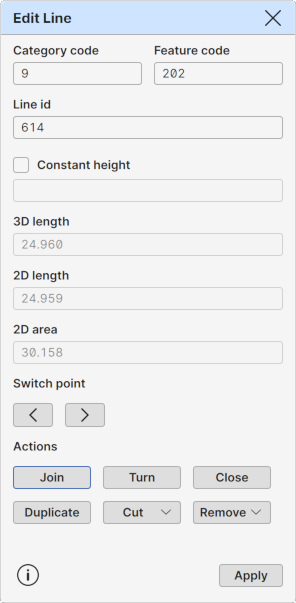Edit Line
Edit Line
Editing tool for the active line. There is also always one active point within the active line.
Active line point means also that the previous line section is active. Depending on the edit operation, target may be the active line point or the active line section.
Category code, Feature code
Currently assigned Category and Feature codes of the selected line.
Buttons beside the fields activate code in the code list. If the code list is not currently visible, it is opened or activated automatically.
Line id
Id of the currently active line.
Active point height
Displays active line section end point height. Adjacent check button can be used to change it.
Constant height
Displays the constant line height, if all points of the active line have same Z-coordinate value. Can be used to force constant height to the line by pressing the adjacent check button.
Switch point
Changes the active point within the line. The left arrow button moves towards the start of the line and the right arrow button towards the end of the line.
When pressed with the Shift-key, buttons activate the first or last point, respectively.
See also: Keyboard
Actions
Line edit operations.
Join
Starts the line joining mode. There must be active line before starting the mode.
Turn
Turns the line direction by changing the point order within the line. The active point within the line is changed to the opposite end of the active line section.
Close
Closes the line by adding new point at the end of the line with the start point coordinates. The line then forms closed polygon and is considered as an area by some operations.
Duplicate
Duplicates the active line. The new line is stored to the active element, which can be different from the original line element.
Cut
Splits the active line to two separate lines. By default, removes the active line section between new lines.
Popup option menu has following additional operations:
Shift: Keep common point Keeps the active section end point in both new lines.
Remove
Removes the active line.
Popup option menu has following additional operations:
Ctrl: Remove active point Removes the active line point. This option works also with the global Delete-key shortcut.
To Points
Converts the active line to single points.
Interpolate
Interpolates line point heights so that they form straight vertical profile. By default handles only zero height points. New heights for each zero height point or group of adjacent zero height points are calculated from point heights before and after them.
Shift: Interpolate all Interpolates new heights for all line points between the first and last points.
Add line
Starts Add line mode for adding a new line or new points to the active line.
Apply
Applies changes to the active line.