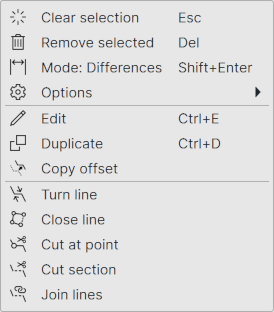Main Pop-up Menu
Secondary mouse button (usually right) click on the viewing canvas opens a pop-up menu with some often required editing operations. Some menu contents may depend on the active object type.
Opening the menu with the Shift-key opens instead the secondary menu with some often used settings.
Selection operations
Following selection settings are available when some object is selected as an active object.
Clear selection: Clears current object selection. Works also with the global Esc-key shortcut.
Remove selected: Removes currently selected objects. Works also with the global Delete-key shortcut.
Mode / Restart Starts the last used editing mode or restarts the current editing mode. Works also with the global Enter-key shortcut.
Activate file Activates the active object parent file in the element list.
Options Displays the side menu containing same items as the secondary menu.
Edit operations
Following edit operations are available when there is an active object.
Edit Opens editing tool for the currently active object (point or line). Works also with the primary mouse button double-click.
Duplicate Creates copy of the currently active object. The new object is stored to the active element which may be different from the original object element. Works also with the primary mouse button double-click when pressing the Shift-key simultaneously.
Copy offset Opens the Line copy tool for copying line with side and height offsets.
Line operations
Following line handling operations are available when the active object is a line.
Turn line: Turns the active line direction by reversing its point order.
Close line: Closes the active line by connecting the last point to the first point.
Cut at point: Cuts the active line from the active section end point. Both resulting lines will have a point at common location.
Cut section: Cuts the active line section. There will be a gap between resulting lines.
Join lines: Starts the line joining mode line joining mode for connecting lines together.