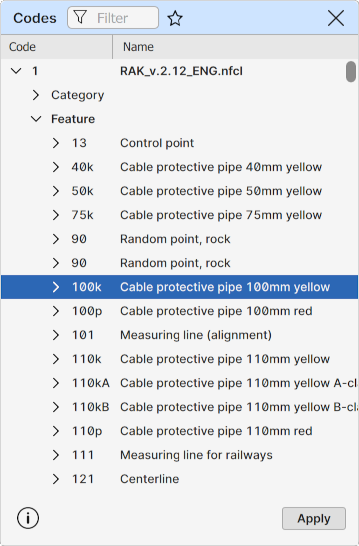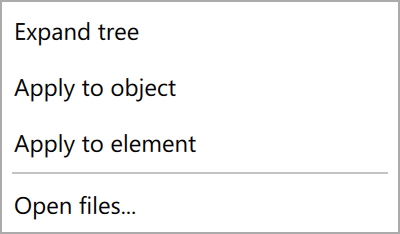Code lists
Code lists
Code lists contain descriptions and visualization data for the category and feature codes in use.
Lists are organized as trees which can be controlled either by the mouse or keyboard keys.
Secondary mouse button opens pop-up menu containing item specific commands. For example, tree branch items contain command Expand or Collapse for opening or closing the branch.
Code files
Multiple code files can be opened either by dragging them to the dialog with mouse or by the Open command available in the pop-up menu. Pop-up menu contains also commands for saving and closing code files.
Category and feature codes
Contain available category and feature codes.
Code properties
Code type displays one or more allowed types for the code (Point, Line, Area, Surface or Category).
Point drawing properties can be edited by double-clicking the line or pressing the Enter key on the selected line. Styles are selected from pop-up lists. Numeric values can be entered directly or selected from pop-up lists with the mouse or down arrow key.
Color
RGB color can selected from the standard operating system color selection dialog. Color value uses common hexadecimal notation and actual color is displayed beside it in the description column.
Point style and Point size
Point style and size are used for single point drawing.
Line style and Line width
Line style and width are used for breakline drawing.
Filtering
Code list contents can be filtered by simple search string. If the filter field contains some string, only code lines containing the string are displayed. This does not affect the use of the code in canvas drawing.
Star icon beside the field can be used to store the filter string permanently to a drop down list. List opens with down arrow key for stored filter selection. Filter string can be removed from the list with the crossmark icon.
Popup menu
Secondary mouse button opens pop-up menu with additional functionality. Available commands depend on the current tree item type and application state like the active object or the active file.
Expand tree / Collapse tree Expands or collapses the current tree item depending on its state.
Apply to object Applies the current code to selected objects including the active object. Available only when there is an active object or when there are selected objects.
Apply to element Applies the current code to the active element in the element list. Available only when the active element is triangle model or road alignment.
Edit Starts the current property item editing. Actual behavior depends on the current property type. It may start text editing, pop-up list or separate dialog. Available only for editable properties.
Open files Opens one or more code files to the list.
Save file Saves the current code file. Available only when the current item is the file root item.
Close file Closes the current code file. Available only when the current item is the file root item.
Applying code
Pressing the Apply button or double clicking the code item line saves the code to the active object. Same thing as the Apply to object pop-up menu item.